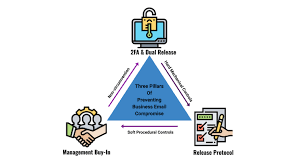Navigating Facebook: A User’s Guide to Profile Management
In the ever-evolving landscape of social media, users may need to adjust their presence on platforms like Facebook. Whether it’s taking a step back by deleting a personal account, removing a page that’s no longer needed, or simply updating a user name, understanding how to manage these aspects is essential. This comprehensive guide will walk you through each of these processes on Facebook.
How to Delete Your Facebook Account
Step-by-Step Account Deletion:
1. Backup Your Data: Before deleting your account, consider downloading a copy of your Facebook data from the settings menu.
2. Navigate to Settings: Click on the down arrow in the top right corner of Facebook, and select ‘Settings & Privacy,’ then ‘Settings.’
3. Deactivation and Deletion: In the left column, click on ‘Your Facebook Information,’ then select ‘Deactivation and Deletion.’
4. Delete Account: Choose ‘Permanently Delete Account’ and follow the prompts to complete the process.
Important Considerations:
· Account deletion is permanent and cannot be reversed once initiated.
· It may take up to 90 days for all your data to be completely removed from Facebook’s servers.
Simplified Page Removal:
1. Go to Your Page: Log into Facebook and navigate to the page you wish to delete.
2. Settings Access: Click ‘Settings’ at the top of the page.
3. Remove Page: Select ‘General’ in the left column, then go to ‘Remove Page.’ Click ‘Delete [Page name].’
4. Confirm Deletion: Click ‘Delete Page’ and ‘OK’ to confirm.
Keep in Mind:
· Once a page is deleted, it’s permanently removed after 14 days, during which time you can cancel the deletion.
· The deletion option is only available to admins with full permissions.
How to Change Your Name on Facebook
Updating Your Facebook Identity:
1. Profile Settings: Click the down arrow in the top right corner and select ‘Settings & Privacy,’ then ‘Settings.’
2. Edit Name: Click ‘Name’ on the General settings page.
3. Enter New Name: Enter your new name and click ‘Review Change.’
4. Password Confirmation: Enter your password and click ‘Save Changes.’
Name Change Guidelines:
· Facebook has certain standards for user names, which must be adhered to for the change to be accepted.
· Name changes are limited to once every 60 days to prevent abuse.
Conclusion:
Managing your digital footprint on Facebook, be it through deletion or updates, is a process that has been streamlined for user convenience. By following these steps, you can ensure that your presence on the platform reflects your current intentions and identity. Always remember to review Facebook’s policies and guidelines to ensure compliance and to avoid any issues during these processes.