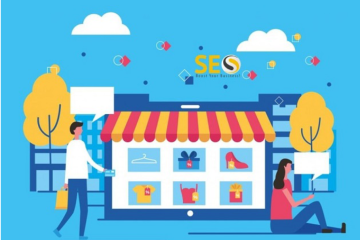Web developers must ensure cross-platform app usability so that such apps can work on various devices smoothly. This is why cross-device testing is so important. To reach a larger audience and increase customer satisfaction, cross-device testing confirms that a web application operates accurately and effectively on various devices. One important tool in this space is Microsoft Edge Online, which has strong features that make cross-device testing quick and easy.
Without requiring actual devices, developers can simulate a variety of device environments by utilizing Microsoft Edge’s emulation features. This expedites the testing procedure and lessens the financial and logistical burden of maintaining several testing devices. Microsoft Edge Online’s seamless integration with other Microsoft and developer tools also promotes better testing procedures and higher-quality web apps.
This blog post will discuss how Microsoft Edge Online can revolutionize cross-device testing for developers, making it more efficient, thorough, and in line with current web development requirements. Developers can guarantee that their applications offer an exceptional user experience on all platforms by employing the advanced tools and features offered by Microsoft Edge online.
What is Cross-Device Testing?
Cross-device testing is a quality assurance process that ensures a web or mobile application functions and appears as intended across a variety of devices with different hardware, operating systems, screen resolutions, and browsers. This type of testing addresses the challenges posed by the diverse ecosystem of user devices to ensure that every user, regardless of their device choice, receives a consistent and high-quality experience.
Importance of Cross-Device Testing
Here are some of the importance of cross-device testing –
- User Experience: With a multitude of devices available in the market, each user may view an application differently. Cross-device testing helps ensure a uniform experience across all platforms.
- Expanded Reach: Applications that have undergone thorough testing can serve a broader user base because they function flawlessly on all platforms.
- Brand Reputation: Applications that work well across platforms tend to improve a brand’s reputation by implying dependability and meticulousness.
Strategies for Effective Cross-Device Testing
Let us take a look at the strategies for effective cross-device testing –
- Emulation and Simulation: Applications can be tested without physical devices by using tools that emulate or simulate various devices.
- Cloud-Based Testing Platforms: Without having to make a large hardware investment, access to a variety of device environments can be obtained by utilizing cloud platforms.
- Automated Testing: Automation can make cross-device testing more effective by accelerating the process and expanding its coverage.
- Prioritization and Segmentation: Using market analytics to rank devices in terms of how important they are can help focus testing resources where they are needed most.
Microsoft Edge Online
Developers can use Microsoft Edge online, a browser-based tool, from any device that can connect to the internet. This platform is a component of the larger Microsoft Edge ecosystem, which also includes the Edge browser, which is renowned for its excellent performance and adherence to contemporary web standards. The online version extends these capabilities, providing tools specifically tailored for developers and testers.
Features of Microsoft Edge Online for Testing
Microsoft Edge Online is equipped with a robust set of features designed to facilitate effective and efficient cross-device testing. The inbuilt tools of Microsoft Edge Online help developers ensure that web applications perform seamlessly across various devices and platforms.
Below are some of the key features that make Microsoft Edge a preferred choice for developers focused on optimizing their testing processes:
1. Device Emulation
- Various Device Profiles: Microsoft Edge allows developers to emulate different devices by adjusting screen size, resolution, and even pixel density. This feature is particularly useful for testing responsive designs.
- Orientation Change: Developers can test both portrait and landscape orientations for mobile devices, helping to understand UI behaviors and layout shifts under different conditions.
2. Browser Compatibility Testing
- Multiple Browser Versions: Edge allows developers to test how a web application performs across different browser generations and types by simulating different versions of itself and other browsers.
- Interoperability Checks: This feature helps to make sure that web apps are compatible with major browsers and not just Microsoft Edge, which is important for reaching a wider audience.
3. Configuring Networks
- Network Speed Simulators: To test how apps operate under different types of network latency and speed, developers can create virtual networks with 3G, 4G, and WiFi. This is crucial for optimizing applications for real-world networks.
- Offline testing: This lets you test apps without an internet connection or with erratic internet connections.
4. Developer Tools (DevTools)
- Full Set of Debugging Tools: Edge’s DevTools have powerful debugging tools that let you look at code, manage breakpoints, and see console outputs, all of which are important for fixing problems and making sure code runs smoothly.
- Performance Monitoring: Web app developers can check how well their apps are running and fix any problems they find. This makes the experience better for users, especially on devices with limited resources.
5. Accessibility Testing
- Accessibility Insights: Microsoft Edge has tools that help check web apps for accessibility compliance, making sure that people with different kinds of disabilities can use the app. This is crucial for creating inclusive web environments.
6. Integration with Automation Tools
- Support for Selenium and WebDriver: Microsoft Edge supports automatic testing tools like Selenium, which makes it easier to make test scripts that mimic how users interact with web apps.
- Continuous Integration Compatibility: When Edge is added to CI/CD workflows, it makes it possible to test often and automatically during the development process. By doing this, possible problems are guaranteed to be discovered early in the development process.
7. Extensions and Add-ons
- Customizable Testing Environment: Developers can extend the capabilities of Microsoft Edge using various extensions and add-ons that provide additional functionality tailored to specific testing needs, like security testing tools, API testing extensions, and more.
Benefits of Using Microsoft Edge Online for Cross-Device Testing
Here are some of the benefits of using Microsoft Edge online for cross-device testing –
- Cost-effectiveness: Microsoft Edge online helps cut down on the expenses related to buying and maintaining hardware for testing purposes by eliminating the need for physical device collections.
- Accessibility: The platform’s cloud-based architecture guarantees that testing environments are reachable from any location, promoting cooperation between development teams that are spread out geographically.
- Scalability: Microsoft Edge Online’s ability to support a wide range of device and browser configurations makes it simple to quickly scale testing efforts in response to evolving testing requirements.
- Consistency: The platform reduces discrepancies that may arise from disparate testing environments by offering a consistent foundation for web application testing thanks to its robust emulation and simulation capabilities.
How To Use Microsoft Edge for Cross-Device Testing?
For cross-device tests to work, a step-by-step guide to using Microsoft Edge must make the most of the browser’s powerful features. This guide will help developers optimize and standardize web app user experiences across devices. Here’s how to go about it:
Step 1: Setup Your Testing Environment
- Install Microsoft Edge: It is important to make sure that you have the most current version of Microsoft Edge loaded. This makes sure that you have the newest features and safety patches.
- Access Developer Tools: Press F12 or right-click any webpage and choose “Inspect.” This suite is essential for a wide range of testing tasks.
Step 2: Configure Device Emulation
- Enable Device Toolbar: In Developer Tools, click on the ‘Toggle device toolbar’ icon to activate device emulation.
- Select a Device: Choose from a list of pre-configured devices to emulate the display characteristics (screen size, resolution, device pixel ratio) or create custom device profiles that fit your specific testing needs.
Step 3: Test Browser Compatibility
- Use Different User Agents: Experiment with different user agent strings in the Network Conditions tab to simulate various browsers. This helps in understanding how your web application interacts with different browsers.
- Test Across Browser Versions: Utilize online services or tools that allow you to test older versions of Edge and other browsers to ensure backward compatibility.
Step 4: Simulate Network Conditions
- Set Network Speed: In the Developer Tools, navigate to the Network tab and use the Throttling dropdown to simulate different internet speeds (from GPRS to WiFi). This helps in evaluating how your web application performs under various network conditions.
- Test Offline Functionality: Use the offline mode in the Network conditions to check how your app behaves in the absence of an internet connection.
Step 5: Utilize Performance and Accessibility Tools
- Analyze Performance: Under the Performance tab, record and analyze how your web application loads and executes. Seek out areas where code can be optimized and performance bottlenecks.
- Check for Accessibility Compliance: To find out if your web application complies with accessibility standards, use the Accessibility tab. This will guarantee that individuals with disabilities and others who wish to use it can.
Step 6: Automate Testing Processes
- Integrate with Selenium or WebDriver: Set up automated testing scripts using tools like Selenium to perform repeated tasks and simulate user interactions across different device configurations.
- Incorporate into CI/CD Pipeline: Configure your CI/CD system to include tests run in Microsoft Edge, ensuring continuous testing at various stages of development.
Step 7: Document and Analyze Results
- Record Problems and Strange Things: Keep a detailed log of all the problems you run into while testing, with screenshots and written descriptions of each one.
- Analysis of Test Results: Look over test results on a regular basis to find common problems or places where you can improve. Use this data to refine your testing strategy and application design.
Step 8: Iterate and Enhance
- Iterative Testing: Repeat testing processes as new features are developed or after fixes are applied to ensure continuous improvement.
- Feedback Loop: To further improve the user experience on all devices, solicit input from the development team and end users.
Developers can use Microsoft Edge to perform thorough cross-device testing and make sure web applications are optimized, responsive, and work for all users, regardless of the device or browser they use, by following the above-given steps.
LambdaTest supports testing across a multitude of browser versions and operating systems, including all versions of Microsoft Edge, ensuring thorough compatibility checks. Accelerate your testing cycle by running multiple tests simultaneously across different environments, significantly reducing the time to market.
As part of LambdaTest’s automatic testing, automatic screenshot generation can be used to find layout problems much more quickly across different versions of Edge. This platform lets you take screenshots of whole pages with just one click, which makes it easier to find mistakes and make sure that the way things look is the same on all computers.
LambdaTest stands out as a crucial platform for organizations aiming to achieve excellence in digital transformation. LambdaTest guarantees that every release satisfies strict quality standards by offering an all-inclusive testing environment that covers every angle, from local page testing to fully automated browser tests.
This strong platform is a vital resource for developers and QA teams who want to optimize their testing procedures and raise the caliber of their output.
Conclusion
Microsoft Edge online is essential for cross-device testing, ensuring that web apps meet and exceed today’s changing technological needs. With capabilities ranging from device emulation to comprehensive browser compatibility testing and from network conditioning to integrated performance analytics, Microsoft Edge Online facilitates a thorough and efficient testing process.
It empowers developers to pinpoint and rectify potential issues before they impact user experience, thereby enhancing application quality and performance across all platforms. The accessibility testing tools further underscore the commitment to inclusivity, ensuring applications are usable by everyone, irrespective of their abilities.
Therefore, integrating Microsoft Edge online into your development and testing workflows is not just recommended; it’s essential for any team committed to delivering superior web experiences. This powerful suite of tools will streamline your testing processes, reduce development time, and ultimately lead to a more robust and user-friendly product.