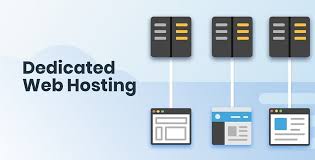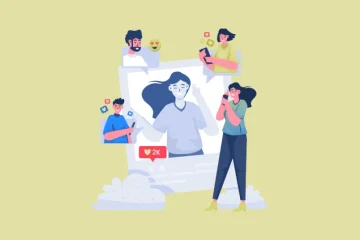A decent Wi-Fi network for home is one of the essentials of life today. We are continuously surrounded by multiple devices and appliances that need internet connectivity at all times to function. The fear of missing out and the inexorable need to remain online without a break has turned Wi-Fi into a fundamental tool for survival.
When the Wi-Fi is working fine, peace and harmony permeate every corner of the house. However, if the signals suddenly disappear or the Wi-Fi stops working out of the blue, everyone panics. Losing internet connectivity in the middle of playing an online game, streaming your favorite show, or transferring work files can lead to a chaotic situation.
Today, we’ll share some quick remedies you can try to improve Wi-Fi access and speed at home. What are the chances that one of these hacks will solve your problem? We’d say pretty high, but there’s no such thing as a 100% success rate.
If nothing you try at home works, seeking assistance from your internet service provider (ISP) is the ultimate solution. In case you’ve already done that, but the attempt was futile, it might be the right time to consider switching to a more reliable ISP. Speaking of ISPs you can trust, Contact Xfinity Customer Service and experience what quality internet service and support looks like.
Getting back on track, here are a couple of tips and tricks to get the best out of your home Wi-Fi network:
5 Ways to Improve Wi-Fi
1. Better Placement of Router
2. Rebooting the Router
3. Installing Wi-Fi Extenders
4. Switching Frequencies
5. Free up Bandwidth
- Better Placement of Router
If you have Wi-Fi dead zones around the house and receive strong signals in selective portions only, there might be an issue with router placement. Too much fluctuation in Wi-Fi signals is not justified if you live in a relatively small space.
You may have placed your router in a confined space or somewhere close to the ground; both placements limit Wi-Fi range. Relocate your router to a higher position in an open space to improve connectivity. Do not place it next to a thick wall, electric appliances, or metallic objects, as any of these can cause interference.
- Rebooting the Router
If your router is continuously active, and you don’t remember the last time you switched it off, consider doing it now. Restarting a device is the oldest remedy in the book, and it works most of the time. Our gadgets are subject to regular updates, which entail security patches and other improvements in their respective features.
Ignoring these updates or putting them on hold for a long time is a practice that derails the device’s performance. Rebooting devices often automatically triggers the installation of pending updates, which is probably why an internet router starts working efficiently after we restart it.
- Installing Wi-Fi Extenders
If you live in a spacious house that is divided by multiple floors, the Wi-Fi range of your router might not be enough to provide full coverage. Installing Wi-Fi repeaters or extenders can help expand the connectivity range and allow you to access wireless internet all over the house.
Wi-Fi extenders are not that expensive, and you may easily get them from your ISP. These extenders amplify the signals from your router and create a supplementary network for distant spots. However, the strengths of these extended networks are typically lower than the primary network, so you may have to compromise on speed.
If you live in a standard-sized house consisting of a single story, you may consider replacing your router antenna or adding more of them. Far-reaching antennas are almost double the length of a regular antenna and tend to provide twice as much coverage.
- Switching Frequencies
Most modern internet routers come with the option of switching channels, so you can switch to a less crowded frequency. If your Wi-Fi becomes sluggish during peak hours, it’s probably because too many people are connected to the network and the available bandwidth has been thinned out.
For instance, if your router is currently set to 2.4 GHz, you may try setting it to 5 GHz or just pick a different channel on the existing frequency. If your router does not display any such option, you may seek instructions from your ISP.
- Free up Bandwidth
If you have a big family and several smart home devices around the house, slow Wi-Fi might be due to an overload of connected devices. How many devices can seamlessly connect and function on your home Wi-Fi depends upon the specifications of your router.
You can free up your Wi-Fi bandwidth by disconnecting gadgets and appliances that are not in use. Many idle devices keep running programs in the background, thereby consuming data and taking up unnecessary bandwidth on your network. Shutting down these devices instantly frees up bandwidth and improves Wi-Fi speed.
The Last Resort
If none of our shared ways helps improve your Wi-Fi speed and connectivity at home, you might be dealing with issues from the backend. Contact your ISP to inquire about scheduled outages or maintenance mode, which could be responsible for the poor internet service. If this is a recurring issue, take the initiative and sign up with a better ISP.